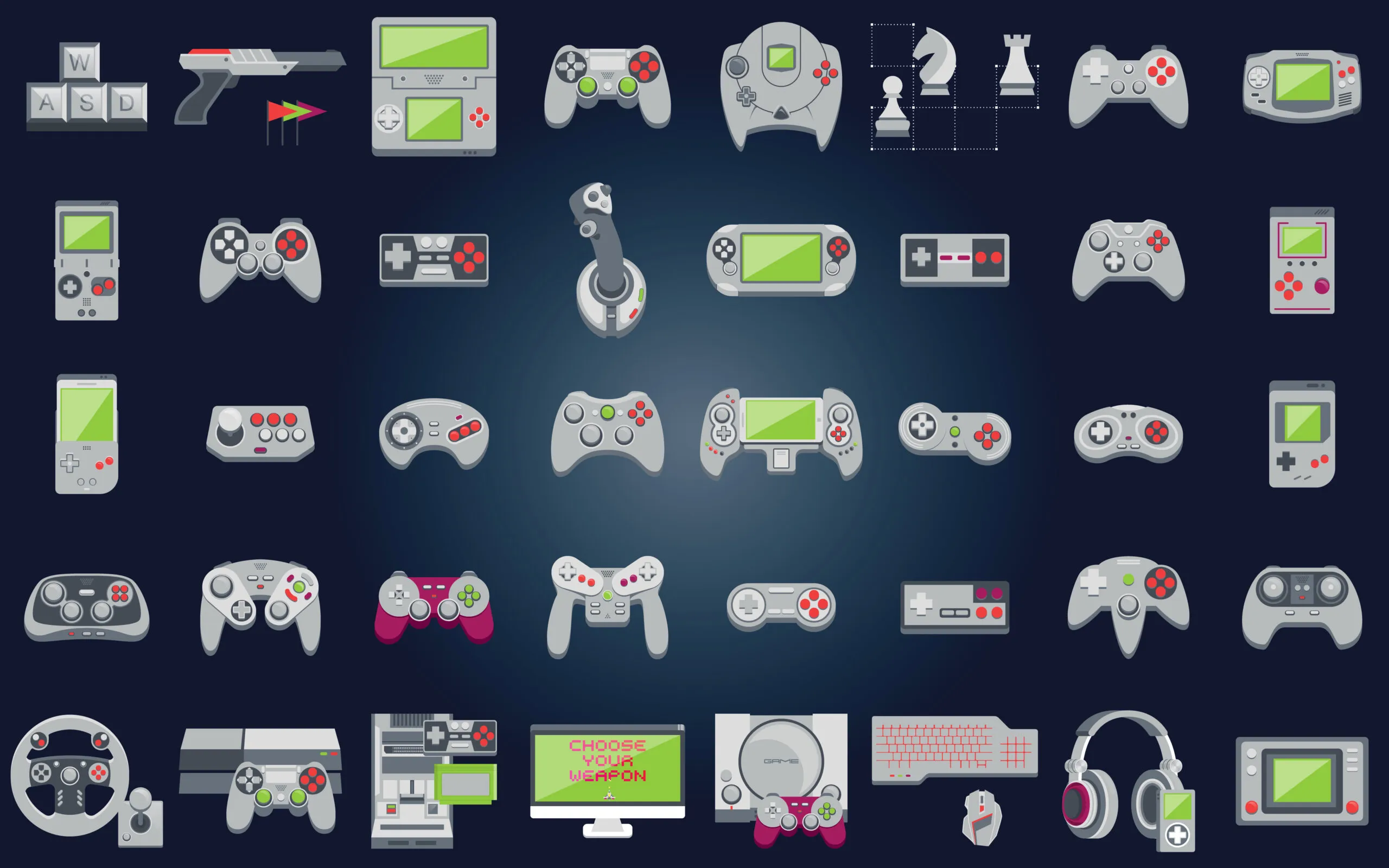Optimizing Your Apex Legends Experience: Best Launch Commands and Options for Steam
Apex Legends, the popular battle royale game developed by Respawn Entertainment, offers various launch commands and options that can enhance your gameplay experience. By tweaking these settings, you can improve performance, reduce lag, and customize your game to better suit your preferences. This guide covers the best Apex Legends launch commands, options for Steam, and how to apply them.
Understanding Apex Launch Commands
Launch commands are parameters that you can set before starting the game. These commands can optimize performance, adjust in-game settings, and troubleshoot issues. Here’s how to use them effectively.
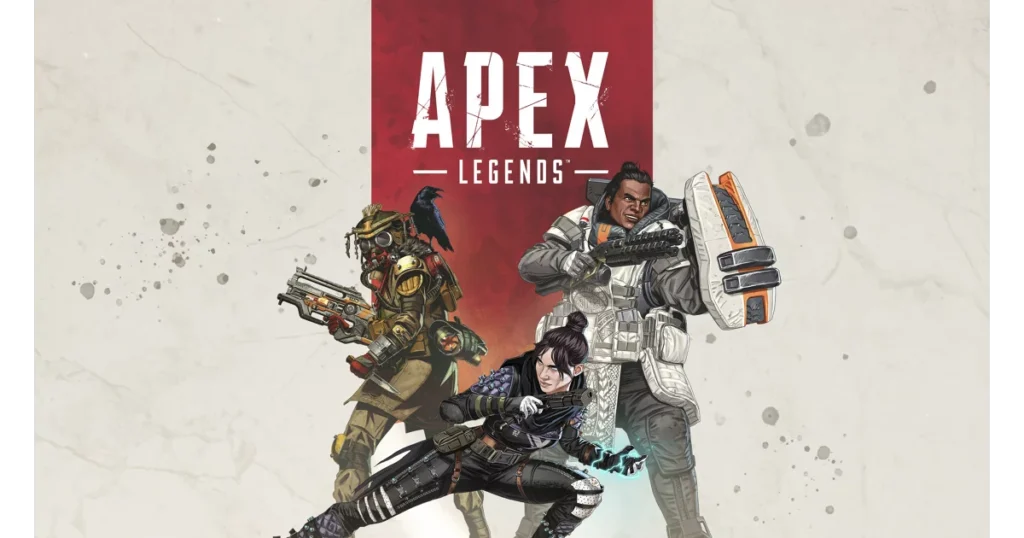
Best Apex Launch Commands
Here are some of the most useful Apex Legends launch commands:
- -novid
- Description: Skips the intro video when launching the game.
- Usage: Reduces the time it takes to start the game.
- -fullscreen
- Description: Forces the game to start in full-screen mode.
- Usage: Can help improve performance by dedicating more resources to the game.
- -high
- Description: Sets the game’s priority to high in the system’s task manager.
- Usage: Can improve performance by allocating more CPU resources to the game.
- +fps_max [value]
- Description: Sets the maximum frame rate.
- Usage: Helps in managing system resources and avoiding overheating. For example,
+fps_max 144caps the frame rate at 144 FPS.
- -threads [number]
- Description: Specifies the number of CPU threads to use.
- Usage: Optimizes CPU usage based on your system’s capabilities. For instance,
-threads 4will use 4 CPU threads.
- +cl_showfps 1
- Description: Displays the FPS counter in the top-right corner of the screen.
- Usage: Useful for monitoring performance.
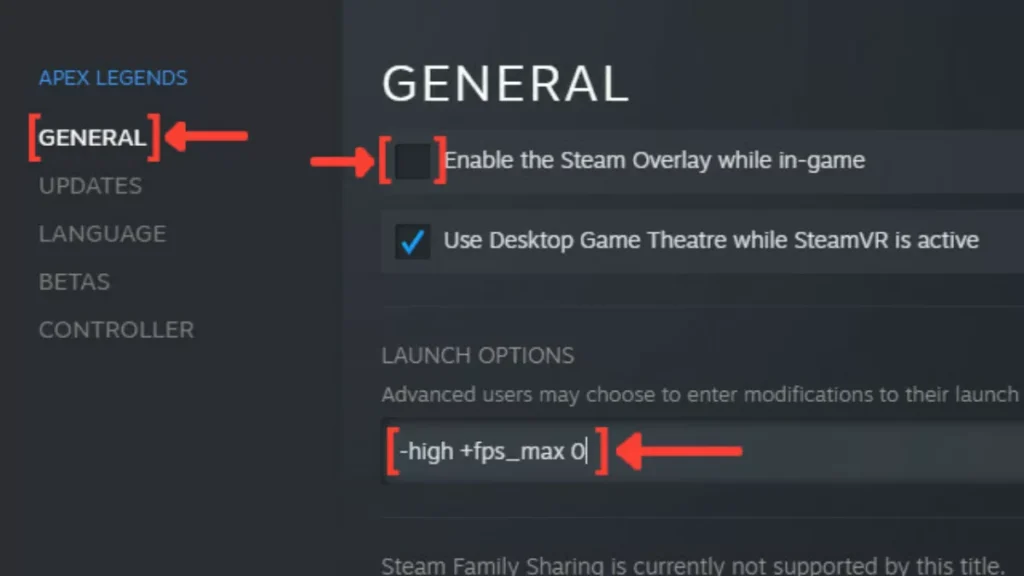
How to Set Apex Launch Options on Steam
Setting launch options on Steam is straightforward. Here’s how you can do it:
- Open Steam:
- Launch the Steam client on your PC.
- Navigate to Library:
- Click on the “Library” tab to view your games.
- Find Apex Legends:
- Right-click on Apex Legends and select “Properties.”
- Set Launch Options:
- In the “General” tab, click on “Set Launch Options.”
- Enter the desired launch commands separated by spaces. For example:diffКопіювати код
-novid -fullscreen -high +fps_max 144 - Click “OK” to save the changes.
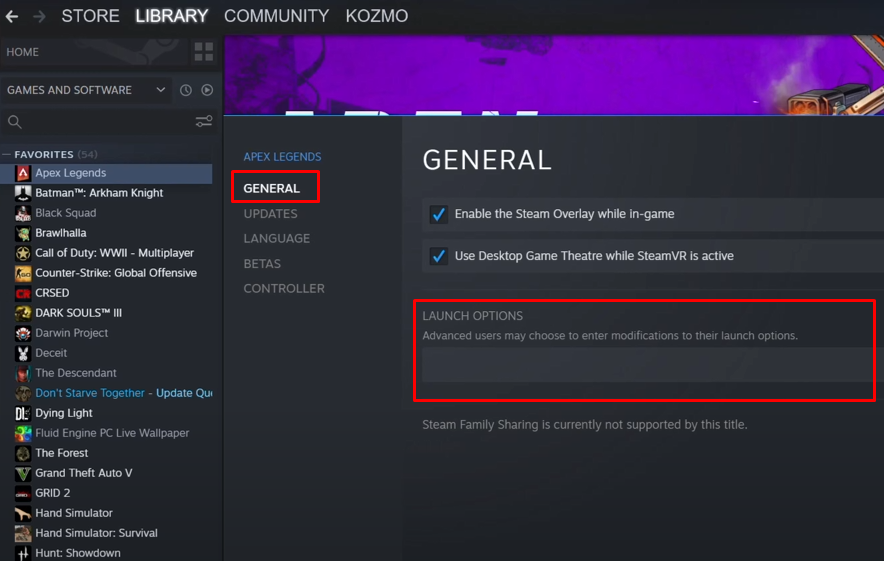
Optimizing Apex Legends with Steam Launch Options
Using Steam launch options can significantly enhance your gaming experience. Here are some recommended settings:
Apex Steam Launch Options
- Performance Optimization:
-high -fullscreen -novid +fps_max 144
- Troubleshooting and Compatibility:
-dxlevel 90(forces DirectX 9 mode, which can help with older hardware compatibility).
- Monitoring and Debugging:
+cl_showfps 1
Apex Launch Settings for Best Performance
To get the best performance out of Apex Legends, consider combining launch commands with in-game settings adjustments:
- In-Game Settings:
- Graphics Settings: Lower settings such as texture quality, shadow detail, and model detail to improve FPS.
- V-Sync: Turn off V-Sync for lower input lag.
- System Settings:
- Update Drivers: Ensure your graphics card drivers are up to date.
- Background Processes: Close unnecessary background applications to free up system resources.
Apex Steam Commands for Advanced Users
For advanced users looking to customize their experience further, here are some additional commands:
- -refresh [rate]
- Description: Sets the refresh rate of the game. For example,
-refresh 144for a 144Hz monitor.
- Description: Sets the refresh rate of the game. For example,
- -forceuid3d9
- Description: Forces the game to use DirectX 9.
- Usage: Useful for troubleshooting graphical issues on older systems.
- -forcenovsync
- Description: Disables vertical sync (V-Sync).
- Usage: Reduces input lag and can improve FPS.
Conclusion
By leveraging Apex Legends launch commands and Steam launch options, you can tailor the game to your system’s capabilities and personal preferences, enhancing your overall gameplay experience. Whether you’re aiming for higher FPS, better performance, or simply a more streamlined start-up, these tips and commands will help you get the most out of your time in the Apex Games.